Fixing Underwater Photos Part 1
I just got back from a trip to Hawaii, where I shot some underwater photos at Hanauma Bay using a point and shoot camera safely tucked inside a watertight case. While I think I have a long way to go in becoming any kind of underwater photography expert, a little Photoshop help came in handy in making the most of the photos. One thing I noticed about the shots immediately was scratches from the front face of the underwater housing. The colors in all the images were a bit washed out as well, which could have been due to both the lighting conditions underwater and the quality of the camera. While color correction is certainly a subjective process, if you need enhance your underwater images, the following steps should get you some better looking images with a little bit of trial and error.
This tutorial steps through fixing images using Photoshop Elements, which is available for both Windows and Mac OS X. Other tools have similar features, so the guidelines for image repair should be reasonably similar no matter which tool you choose.
Removing Scratches from Images
As you can see below, there are a number of blemishes on this photo that didn't originate with the camera lens: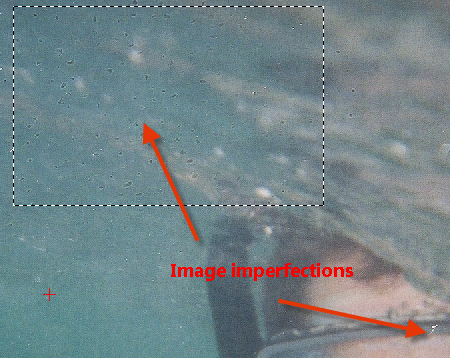
If you have scratches that show up in your photos, you can fix them with the Photoshop Elements noise reduction filter Dust & Scratches, which is found on the menu at Filter > Noise > Dust & Scratches. There are two settings to adjust here:
Radius: determines how many pixels in a group to consider to be dust or a scratch. Setting this higher looks for bigger scratches.
Threshold: Determines what is considered dust or a scratch in the image. Setting this too high will blur large portions of your image.
After some testing, I opted to go with a Radius of 5 and Threshold of 10 for fixing the photo here. You may need slightly different settings depending on how big the imperfections on your image are.
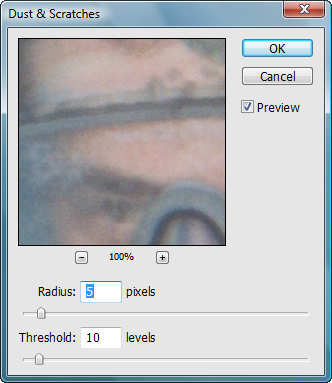
Here's what the same section of the image looks like after applying the scratch filter:
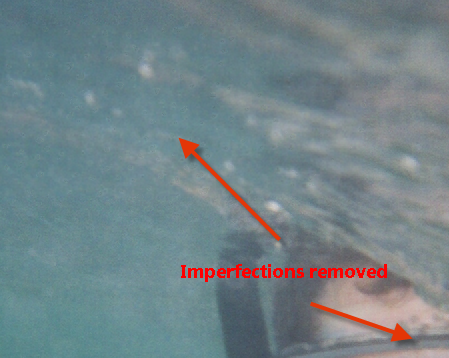
Continue reading Part 2 of Fixing Underwater Photos
Skip to Part 3 of Fixing Underwater Photos