Xbox 360 Media Sharing
"How can I share media from my PC to my Xbox 360? I have a bunch of videos on my PC and I'd like to play them on my Xbox without having to copy the files."
There are two similar solutions for sharing both videos and music from a PC to your Xbox 360. Both require some basic configuration on your computer. One option is to download and install the Zune software from Zune.net. The other option is to use Windows Media Player 11 to stream movies and music to your computer. Older versions of Windows Media Player will not work, so you may need to use Windows Update in order to update your WMP software to the latest version. I went through the basics of this in an article on streaming DivX to your Xbox 360, but I'll also cover it here as a solution for all media types.
While I mentioned two solutions for streaming media to your Xbox 360, I'm going to cover the Windows Media Player method, because that's something every PC generally already has.
Before you configure your computer to share movies, music and photos to your Xbox 360, you need to verify that both your Xbox 360 and your PC are turned on and connected to your home network. If you don't currently have a way for both of them to connect to your network at the same time, the first step will be to get a router for your network.
After verifying that both your PC and Xbox 360 are powered on and ready, launch Windows Media Player 11 on your computer and click the Now Playing button at the top of the Windows Media Player 11 interface. Choose More Options from the dropdown menu. On the Library tab of the Options, click Configure Sharing.
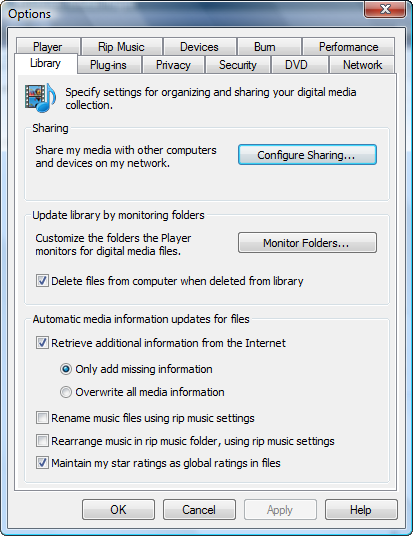
Check the box next to Share my media to. Click on your Xbox 360 and click Allow, so that there's a check mark on the Xbox 360 icon instead of a warning sign.
Note: If your operating system is Windows Vista, you may get an error message about your network, follow steps to set your network from Public to Private.
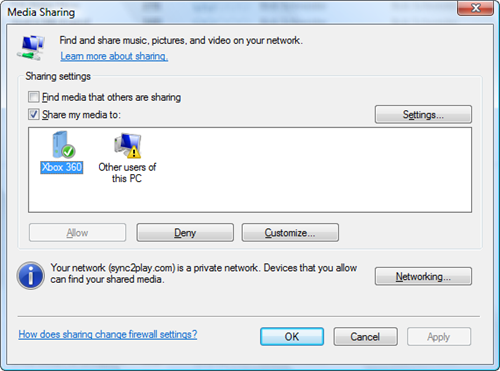
On the Media blade on your Xbox 360, choose Videos, then hit the X button to Change Video Source. Select your computer from the list of choices. You can now browse your computers music, photos and videos.
Depending on how your files are encoded, you may be prompted to download an additional free update for AAC playback with some files.
Additional Note: Reader Mark F. points out that Windows Media Player occasionally creates problems for playing protected content out to the Xbox 360. When this happens, the solution is to use Microsoft's own Security Component Upgrade to reset. Stop and restart the Windows Media Network Sharing service and you should be set.