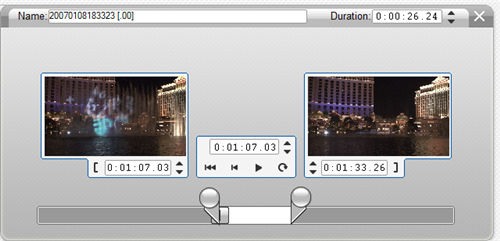Edit AVCHD Files with Pinnacle Studio 11
The AVCHD format used in some of the Sony hard drive and DVD camcorders, as well as in a few Panasonic camcorders, has been my video editing albatross. I bought the Sony HDR-SR1 back in January only to discover nothing existed to edit the files. About a week after buying the camera, I figured out a hack for editing AVCHD files using VirtualDub and a codec that ships with PowerDVD Ultra, but that solution was both inelegant and prone to numerous headaches. Many months later, software vendors are finally catching up with support for the AVCHD format. Nero 7 Ultra Edition ENHANCED imports the AVCHD .mt2s files into Nero Vison for editing, although I still find that to be a clunky editor. Of the solutions I've tested, Pinnacle Studio is currently the front runner for AVCHD editing because it handles the files like a champ while also supporting all the nifty features for full fledged editing.
To import files from your AVCHD camcorder to Pinnacle Studio, you have two options. You can either use the import tool that ships with the camcorder to copy the .m2ts files from the camera to your hard drive via USB. Or you can connect the camcorder via USB and you can browse to find files labeled .MTS on your camcorder and copy them to your computer. These are the same files, they just get labeled differently depending on how they arrive on your computer.
After copying files from your camcorder to your hard drive, simply browse to the directory where the files are located and add the directory to your Pinnacle Studio project. Once the files are imported, add them to your video timeline and edit just like you would any other video file.