Creating a Podcast Playlist - Podcasting Part 3
Open Windows Media Player 10.
Open Tools > Options and click the Library tab.
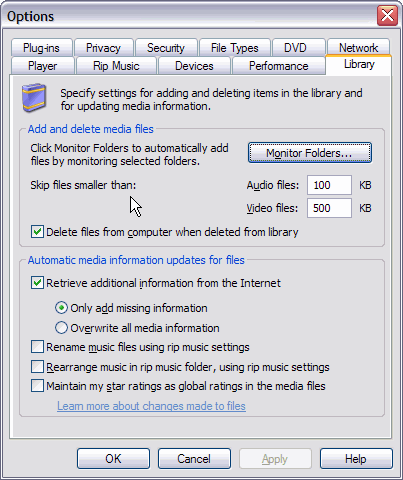
Click the Monitor Folders button, then click the Add button to browse to Program Files\iPodder\downloads. Click OK to add this folder to the WMP10 watch list. Keep clicking OK until you have closed the Options window.

Click on the Library tab, right-click the Auto Playlists header and choose New from the menu. This launches the Auto Playlist wizard.
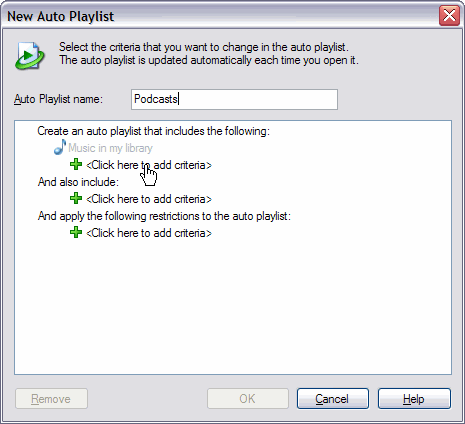
Name your playlist.
Click the link to add criteria below Music in my Library. Create an auto playlist that includes the following by selecting More for the list of criteria.
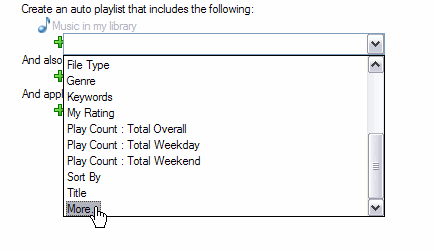
File Name Contains
That parameter automatically adds everything in the downloads folder (and sub-folders) to your Podcasts playlist. If you want to transfer all the content, you can stop right here and skip to Syncing To Your Portable Media Player. If you subscribe to more than one or two programs, your playlist will rapidly grow out of control.
Use this parameter to keep content fresh with the daily audio programming:
Date added To Library Is After Yesterday
The Auto Playlist only includes content downloaded on the current date. You can extend this a little bit by changing the parameter to Is After Last 7 Days.
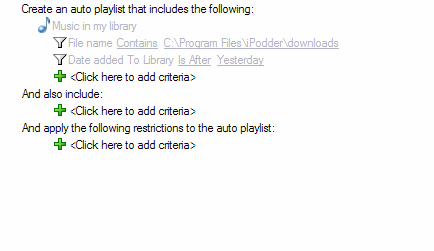
Sync A Podcast to Your Portable Media Player