HD-DVD Authoring for Home Movies
How to make an HD-DVD using standard 4.7GB DVD media or 8.5GB dual layer disks.
After shooting numerous hours of high definition video footage, I've been itching for a way to create some HD-DVDs. There are no HD-DVD burners on the market at the moment. And media seems to be in scarce supply. Sure, I could shell out $700 for a Blu-ray burner, but then I'd need to spend another $600 for a player that conveniently connects to my television (like a PS3, for instance). At least I can use the Xbox 360 HD-DVD player with Windows Vista or my 360, and there's now an HP HD-DVD player in the wild as well. When I found out Pinnacle added support for HD-DVD burning to Pinnacle Studio Plus, I was thrilled. Better yet, they do it by burning to standard 4.7GB DVDs or to 8.5GB dual layer disks.
The HD-DVD burning feature is a $50 upgrade to the existing Pinnacle Studio Plus package and works well for authoring in either Windows XP or Windows Vista. The first time you go to the Make Movie menu and choose HD DVD from the Disc Type menu, Pinnacle opens a window asking you if you want to activate the feature. You can also add it to an existing copy of Pinnacle Studio Plus directly from Pinnacle's site.
How to Make an HD-DVD with Pinnacle Studio
Once you have the HD-DVD portion of Pinnacle Studio Plus activated, it's relatively easy to make an HD-DVD. Click the Make Movie button and choose the Disc tab. Select HD DVD from the Disk Type drop down and choose a Video Quality. Based on my testing, you want to stick with Best Quality, which gives you 23 minutes of movie time on a 4.7GB disk and 42 minutes on a 8.5GB disk. There is an option to maximize movie on the disk and anther one that dynamically adjusts based on how much footage you have, but if you want your video to look great on disk, stick with Best Quality and edit accordingly.
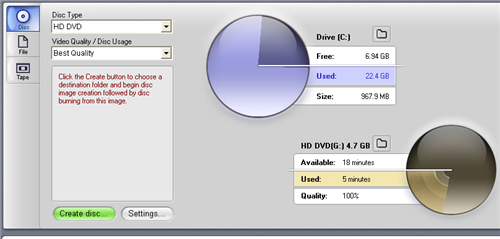
The Settings page is where you might need to make a few changes. It's here you can set a custom bit rate for your video content, convert the video to progressive scan content as the disk is authored and choose whether to burn to disk directly or create a file on your hard drive and then burn.
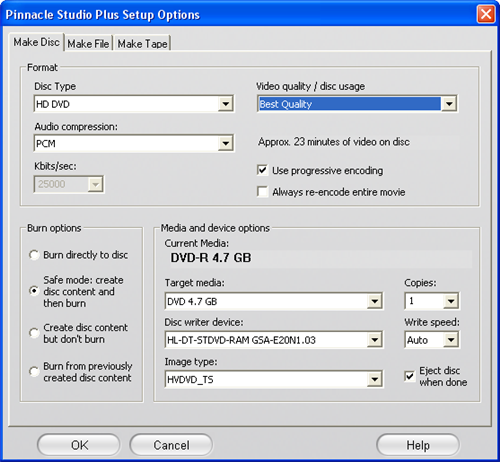
The only time you want to use progressive encoding is if your content is already progressive (like if your camera shoots in 720p rather than 1080i).
Based on the test DVDs I burned, I highly recommend choosing the Safe mode for Burn Options. I made several coasters and had to go back and re-render my project, which made the whole process of burning disks take several times longer.
Menus and HD-DVD Authoring in Pinnacle
In my tests of adding menus to HD-DVD projects, the final DVD would not play. In each test, the video launched to the menu screen and selecting a chapter caused the video to error out. This leads me to believe that the menuing in Pinnacle Studio Plus is a standard def only feature. This isn't a show stopper for me, but at some point it would be nice to have a working menu structure for HD-DVDs.
Some tips on HD-DVD Authoring with Pinnacle Studio:
- Pinnacle labels the disk the same name as your video project, so if you want a meaningful disk name, choose your project name accordingly.
- The software does not automatically adjust based on the type of disk you put in the drive. If you're using a dual layer disk, make sure you set the software to dual layer or you'll still only get 23 minutes of recording time when burning the project.
- Don't check the box to re-encode your content. The software will re-encode as necessary and it's almost never better to re-encode your files without reason.
- Know your format and playback options before authoring - in general, HDV cameras record interlaced content. You should master your disk with the interlacing intact under most circumstances.
- If you recorded your video at 59.94, you need to decimate the video to 29.97 with something like VirtualDub or Pinnacle won't recognize the video footage
While this isn't the perfect solution of having an HD-DVD burner and actual HD-DVD blank media, Pinnacle's $50 add-on for HD-DVD authoring is worth the investment. The disks play in the Xbox 360 HD-DVD player both connected to a PC and to an Xbox 360 console. They are also compatible with the Toshiba HD-DVD players. One especially nice feature is support for playback in Vista even without connecting to an HDCP compliant display, which makes for a more compelling story for those of us who don't have HDCP compliant monitors yet. You can acquire both Pinnacle Studio Plus and the HD-DVD add-on direct from Pinnacle.