Turn Off Internet Explorer Content Advisor
Gordon writes, How do I get rid of Content Advisor in XP Pro? I started it accidentally & is a real pain on Internet.
Content Advisor is possibly one of the most poorly implemented filtering solutions available for Internet Explorer. If the password is lost you need a registry hack to get rid of the password. Disabling Content Advisor retains the password you set when it was created (or hopefully you set). If the rating system gets corrupted it causes otherwise safe sites to become inaccessible. Fortunately you can override Content Advisor if you need to.
If you know the password for Content Advisor, Open Tools > Internet Options from the IE menu, click the Content tab and click the Disable button. This will prompt you for the Supervisor password. If you never created a Supervisor password, leave this blank and click OK. If you did create a password, enter the password to turn off Content Advisor.
If you lost the password for Content Advisor, you need to edit the Windows Registry to reset the password to nothing. From Start > Run type regedit and click OK.
In the Registry Editor expand HKEY_LOCAL_MACHINE, expand SOFTWARE, expand Microsoft, expand Windows, expand CurrentVersion, expand policies. Click on the Ratings folder to expose the Content Advisor registry keys. Highlight the key called Key and delete it either with your delete key or by right-clicking and choosing delete.
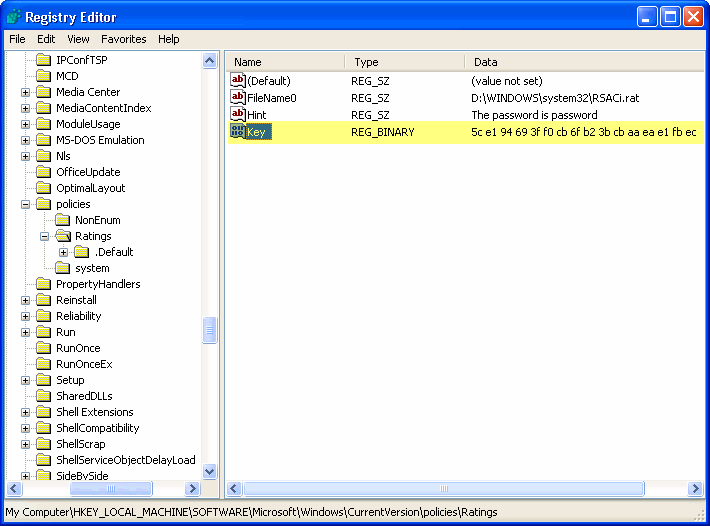
Close Registry Editor. Close all instances of Internet Explorer. Open IE and choose Tools > Internet Options from the menu, selecting the Content tab for the Content Advisor. Click the Disable button. You will be required to enter a password in order to proceed. Create a password to turn off Content Advisor and click OK. To get rid of the password, you can repeat the steps above. Your Content Advisor is now turned off.