How to Extend Laptop Battery Life
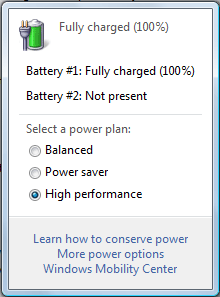 I'm always trying to eek out a few extra minutes from my laptop battery at airports, airplanes, coffee shops, and the other random places I go where power isn't readily available. A few quick tweaks will generally yield as much as an extra hour of battery life.
I'm always trying to eek out a few extra minutes from my laptop battery at airports, airplanes, coffee shops, and the other random places I go where power isn't readily available. A few quick tweaks will generally yield as much as an extra hour of battery life.
1) Adjust Your Power Plan - most laptops have 3 basic power plans: High Performance, Power Saver, and something either called Balanced or the brand name's recommended settings. When you're on battery power only, switching to Power Saver slows down your processor and typically dims your screen, automatically reducing the draw on your laptop battery.
2) Turn off WiFi - WiFi is one of the biggest drains on your battery. If you're surfing you need it, but if you're just typing something, listening to music, editing photos, or any of the other offline activities you might do with a computer, you can get an extra 30 minutes simply by turning off your WiFi until you need it.
3) Dim Your Screen - Screen brightness is the second biggest culprit in battery drain. Lower your screen brightness to a point where you can still easily see but is far below maximum. I've found this easily extends my battery life by a minimum of 20 minutes. Setting your screen to turn off when you're not doing anything for extended periods is well worth it. When I do need to render video on battery power, I set this number to 1 minute so that more battery life is dedicated to necessary activities.
4) Go to Sleep - If your computer is inactive, letting Sleep kick in is a great way to save battery life. Most of the time your computer will wake up quickly when you're ready to refocus your attention, but while it's sleeping battery consumption reduces to a trickle. The important thing to remember is not to keep waking your laptop up until you actually need it.
5) Unplug USB Devices - All USB devices draw some power when connected to your computer. Things like your cell phone may even trickle charge drawing additional power from your battery. Keeping USB devices disconnected while you're on battery power reduces the overall drain.
Applying these tips to one of the power settings and then saving the changes makes it easy to switch settings without needing to make individual changes each time you switch between AC power and battery power. If guaranteed power is what you need, get a longer life 12-cell battery or carry a second (charged) battery with you wherever you go.
HP recently produced a video (which I was paid to shoot and edit) on understanding all the power options on your HP notebook. The video readily applies to extending battery life on almost any laptop. If you're curious about how to configure power settings on your laptop, this is a great introduction.