Combine XviD Clips as One Video File
"Is there any program that can import XviD video clips and combine them to make one video from several smaller videos without losing quality?"
Virtually any video editing application will let you combine several video clips into one larger video. The downside is they almost always recompress the video, which makes it look worse than the individual clips did before you started. One of my favorite tools for combining AVI video clips without any recompression is VirtualDubMod. The only trick to making sure you don't recompress the files is to make sure they are all encoded with the same settings to begin with.
To make this tutorial work, you need to download VirtualDubMod and unzip it.
Combining Files with VirtualDubMod
After opening VirtualDubMod, open the first clip of your series of video clips from File > Open video file or drag and drop the clip on the VirtualDubMod window. In some cases, VirtualDubMod will recognize consecutive clips and import them all, but this doesn't always work so you may need to do the next step and add the clips manually.
Next, choose File > Append Segment to add the next clip in the sequence to the end of the first clip. Repeat this step as many times as necessary to import all clips.
When you have all clips added to the VirtualDubMod timeline, go to the Video menu and choose Direct Stream Copy from the menu.
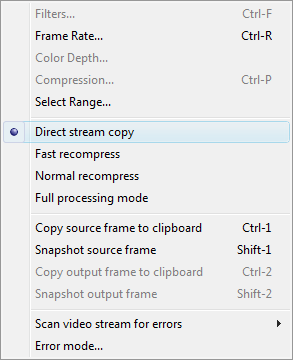
This is the setting that keeps VirtualDubMod from recompressing your video, which will help maintain the existing image quality of the video.
Finally, choose File > Save As, name the combined movie, and click Save. The whole process should be reasonably quick and the quality of the movie should look the same as the original.