Change Smartphone Video Preferences
The screen resolution on my Audiovox SMT5600 is 220x176 if you tilt the screen sideways for a normal 4:3 view. For some reason, the preferences on the device are set to display video at 160x120, which doesn't make full use of the already tiny screen real estate. I transfer most of my video content to my phone using Windows Media Player. The software detects the phones preferences and automatically sizes everything it transfers at 160x120, leaving a black border around the available screen space. Diane Dumas of Pocket PC Magazine recently tipped me off to a solution.
The fix for this involves hacking the Registry on your Smartphone. Once I got past the idea that editing the Registry on my phone is a little freaky and could potentially cause me to need to wipe the phone, I dove right in. I have tons of experience hacking the Windows Registry, but digging around in my phone was quite foreign. After a quick search of available options, I settled on Mobile Registry Editor from G. Ingelmo Blog. This is a free app that uses ActiveSync to interface the Registry on your phone from a Windows desktop. There's another on-device Registry editor, but I opted not to take chances with T9ing my way to a broken phone.
All the video preferences are stored in the:
HKEY_LOCAL_MACHINE\SOFTWARE\Microsoft\MediaPlayer\ASFCodecs\Video
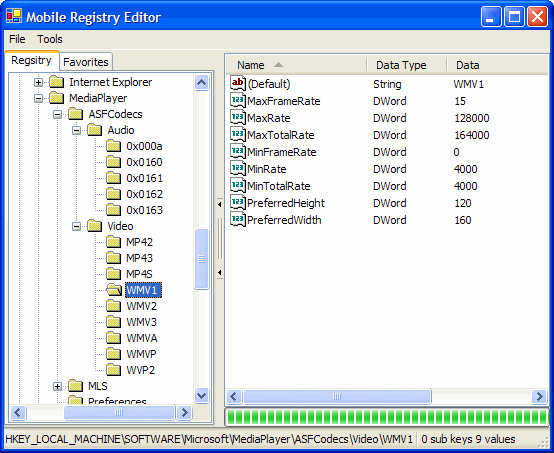
Three MP4 settings based on Microsoft MPEG-4 codecs (MP42, MP43, MP4S) and six WMV settings (WMV1, WMV2, WMV3, WMVA, WMVP, WVP2) all default to 160x120 in the respective PreferredWidth and PreferredHeight settings.
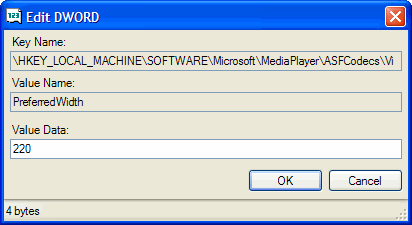
By changing each of these settings to 220x176, instead of playing back video with black bars around the outside, wasting valuable screen real estate, the conversion process will now yield true fullscreen video on your Smartphone. This fixes the conversion problem for both WMP10 and Windows Media Center Edition.
If you've already synchronized content with your Smartphone in the past, you need to clear any settings caching already established with the desktop version of Windows Media Player 10. One way to do this is by clicking the Clear Cache button on the Privacy tab of Tools > Options
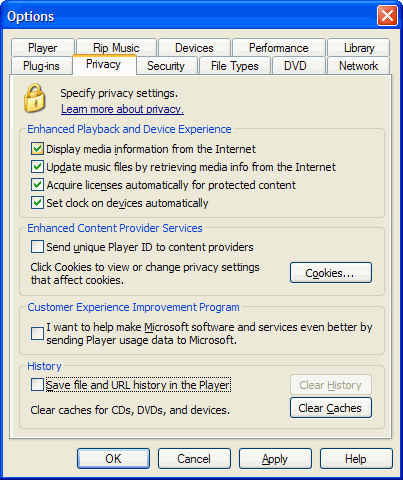
The other way to clear cached information is to delete the WMPInfo.xml file from your Smartphone. This is located in the top level directory of the phone when viewed using Windows Explorer on your desktop. Removing this file makes Windows Media Player 10 think it's connecting to a new device.
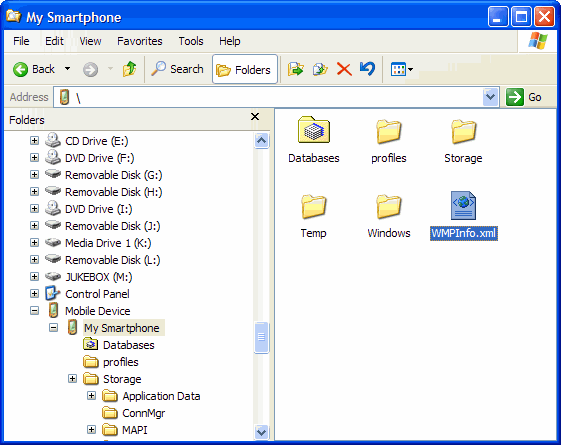
After making the Registry changes and clearing cached information, the next time you sync video to your phone using Windows Media Player 10, the default size should be 220x176.