Editing DVD Camcorder Movies with Easy Media Creator
Chris writes, "I have a Sony DCR DVD403. I purchased the camcorder with the understanding that video editing was, to say the least, more difficult that most other forms of media. At the time, however, video editing was a non-issue. Shooting footage of my new baby girl was priority and being able to pop the DVD out and take it to the grandparents superseded any need for video editing capabilities.
Now, however I wish to edit the content of some of the DVD(s). Tell me as much as you will. Is this possible, what's the best program, best connection type for the camcorder, etc. At this point, I can't even get the DVD content to my PC because "Picture Package" is the only program I have that came with the camcorder and it seems to be relatively useless, but it might just be me. Any help would be appreciated."
I've lamented the lousy experience in editing DVD camcorder movies for almost as long as the format has existed. Using the Windows XP version of Windows Movie Maker requires a third-party MPEG-2 decoder and lots of luck. Copying the video files from the camcorder DVD to your hard drive and re-naming the file works with several applications. But all of this requires too much guesswork to be efficient. Roxio Easy Media Creator finally provides the best solution I've seen so far.
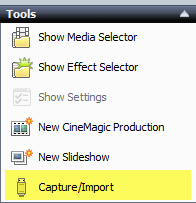 With the DVD from your camcorder in your computer's DVD drive open VideoWave, the editing application bundled as part of Easy Media Creator and click on the Capture/Import.
With the DVD from your camcorder in your computer's DVD drive open VideoWave, the editing application bundled as part of Easy Media Creator and click on the Capture/Import.
You'll be able to import your video in a matter of a few simple steps.
1) Choose your DVD drive as the capture/import source
2) Select either specific chapters or the movie you want to capture from the DVD
3) Choose a video import setting (I recommend sticking with the MPEG default, which is compatible with the video on your DVD).
4) Choose a place to your hard drive to save the files.
5) Click Import Now to start importing video from the DVD.
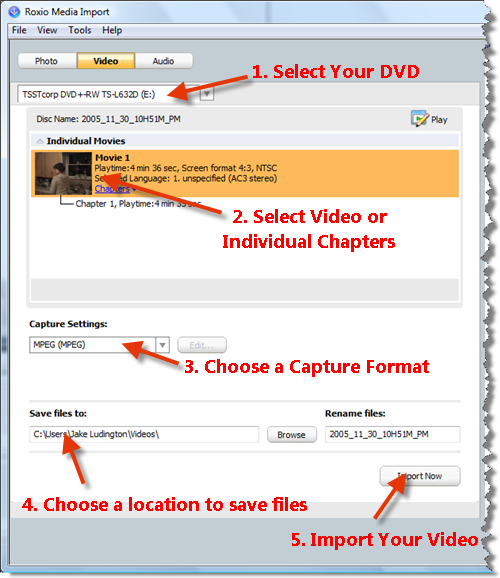
Depending on how much footage you're importing from the disk, you may have to wait anywhere from about 60 seconds to several minutes.
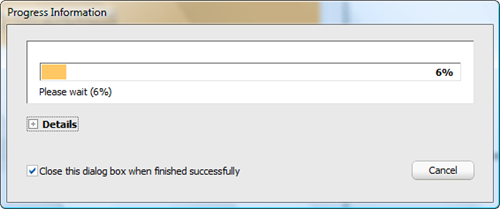
When it's finished, click Done and then add your imported video to the editing timeline to make cuts, add effects and transitions, add titles and music and author a finished video project.
Easy Media CreatorDownload Roxio Easy Media Creator
I've lamented the lousy experience in editing DVD camcorder movies for almost as long as the format has existed. Using the Windows XP version of Windows Movie Maker requires a third-party MPEG-2 decoder and lots of luck. Copying the video files from the camcorder DVD to your hard drive and re-naming the file works with several applications. But all of this requires too much guesswork to be efficient. Roxio Easy Media Creator finally provides the best solution I've seen so far.
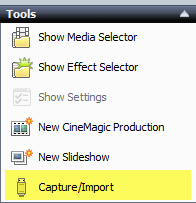 With the DVD from your camcorder in your computer's DVD drive open VideoWave, the editing application bundled as part of Easy Media Creator and click on the Capture/Import.
With the DVD from your camcorder in your computer's DVD drive open VideoWave, the editing application bundled as part of Easy Media Creator and click on the Capture/Import.
You'll be able to import your video in a matter of a few simple steps.
1) Choose your DVD drive as the capture/import source
2) Select either specific chapters or the movie you want to capture from the DVD
3) Choose a video import setting (I recommend sticking with the MPEG default, which is compatible with the video on your DVD).
4) Choose a place to your hard drive to save the files.
5) Click Import Now to start importing video from the DVD.
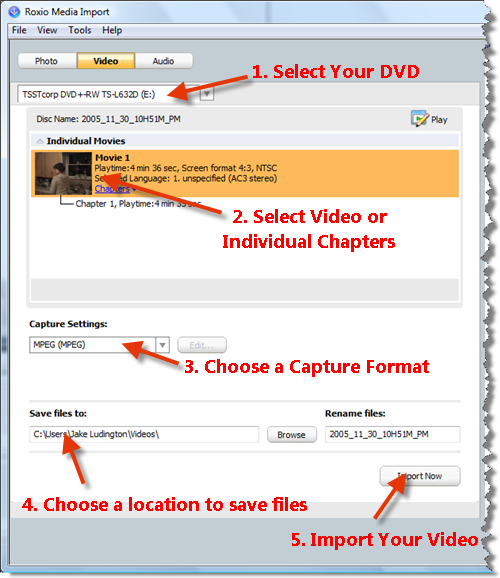
Depending on how much footage you're importing from the disk, you may have to wait anywhere from about 60 seconds to several minutes.
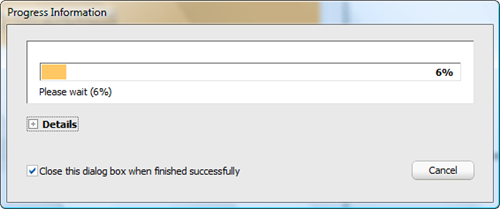
When it's finished, click Done and then add your imported video to the editing timeline to make cuts, add effects and transitions, add titles and music and author a finished video project.
Download Roxio Easy Media Creator