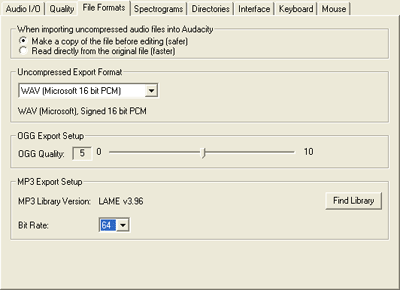Configuring Audacity and LAME MP3
Adding support for LAME MP3 encoding in Audacity is reasonably simple, but requires a manual installation of the codec and a few steps to connect the audio editor to the codec. Adding LAME to Audacity allows you to save your podcast as an MP3 file instead of uncompressed WAV format audio or OGG.
To add LAME support to Audacity first download the latest stable version of the LAME codec and unzip the files to a folder on your hard drive. For simplicity, putting the files in a folder like C:\LAME makes them easy to find.
Open the Audacity preferences from the menu by browsing to File > Preferences. On the file formats tab click the Find Library button.
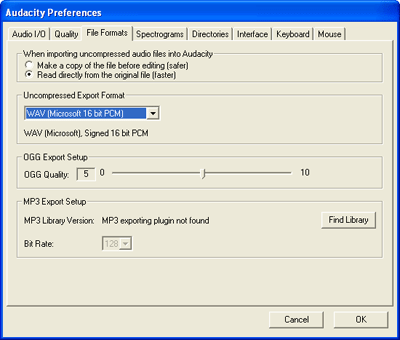
Click Yes to locate the lame_enc.dll file and browse to the location where you extracted LAME.
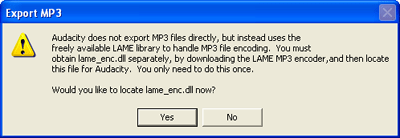
With the LAME encoder linked to Audacity you can configure which bitrate to use for encoding MP3 files.