Edit Flip Camcorder Videos in Windows Movie Maker
"How do I get Flip camcorder videos in Microsoft Movie Maker? I tried adding a video to Movie Maker by dragging and dropping the file, but it shows up as an MP3."
Flip makes it insanely simple to record and edit movies on your computer, as long as you use the Flip Video application. Things get a little more complicated if you want to use other applications, like Windows Movie Maker, Roxio Easy Media Creator, Nero Vision Express, etc. The best way to insure success, is to first launch the Flip Video software from your Flip camcorder, which makes sure their video codec installs on your computer before you save the videos to your hard drive. After you step through the Flip Video software for the first time, follow these steps each time you want to edit your Flip videos with Windows Movie Maker.
Connect the Flip camcorder to your PC and launch the Flip Video for PC software.
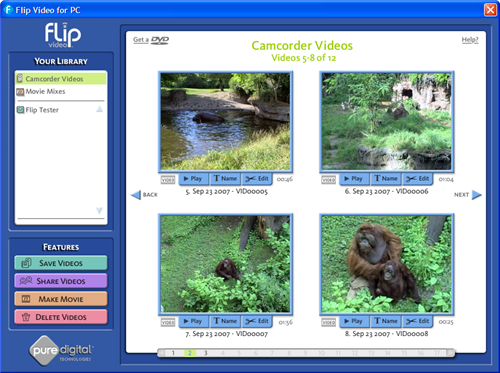
Save your videos to your PC by clicking the Save Videos link in the Features section.
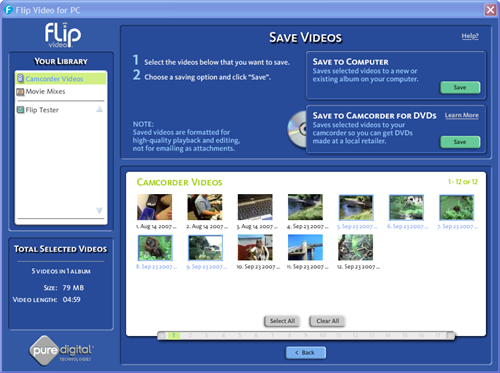
Choose the videos you want to save by clicking on them. Click the Save button in the Save to Computer box.
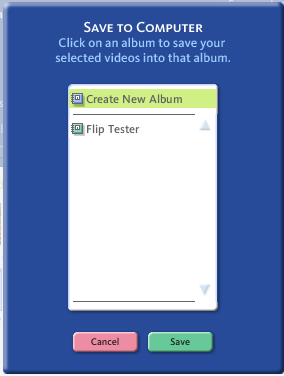
Select Create New Album and click Save, choosing a name for your album. The default save location is My Documents > My Flip Video Library.
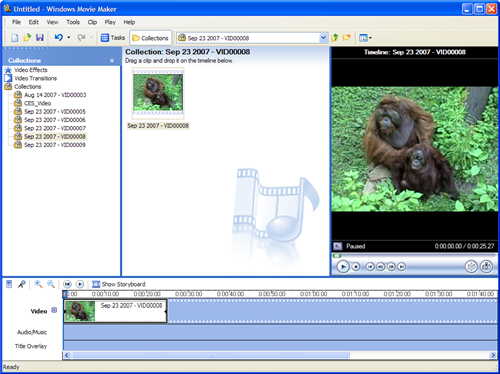
Once the save process is complete, open Windows Movie Maker and choose File > Import Into Collections, or click Import Video from the Movie Tasks links. Locate the Album folder you just created (likely in My Documents > My Flip Video Library). Select the video or videos you want to edit.
Once the videos are imported you can drag them to the timeline, add effects, and publish a movie from Windows Movie Maker.
Note: If this process does not work, connect your Flip camcorder to your PC. Open Windows Explorer and find the Flipvideo drive on your computer. Click on the System folder on this drive, then click the Install folder. Run the 3ivx_d4_451_win.exe application on your computer to install the required codec to edit your videos in Windows Movie Maker, and then repeat the Import Into Collections step above.