iMovie Subtitles
Older versions of Apple's iMovie provided a highly versatile solution for adding subtitles. This functionality has since been greatly limited in iMovie 9 and newer, in part because the Title feature in iMovie has changed dramatically over time. You are currently limited to choosing either the Lower Third or simply Lower title options. In both cases, videos with extended dialog will need to be carved up into many small clips in order to get all the text on the screen.
Creating Subtitles in iMovie
To access the Title options, be sure to click the Titles button in your iMovie workspace, which is the T located to the right of the digital camera icon.
Once you have the list of available titles visible, drag either the Lower Third or Lower title option to your movie clip. You are then able to edit the text of the lower third in the video preview window adding text to either of two lines. You can see the two options in the screenshot below.
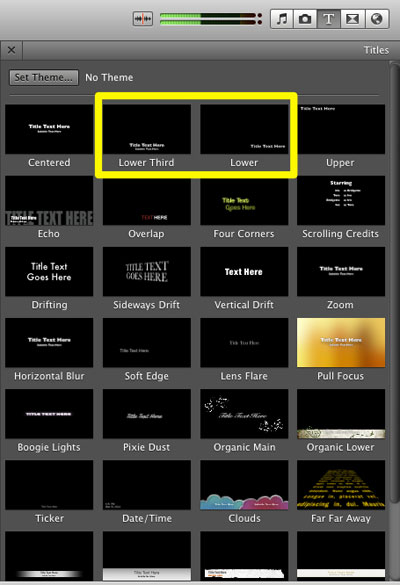
In addition to changing the text for your subtitles, you can also configure the text size, the text color, and adjust the positioning on screen. iMovie (and most video editing apps) defaults to using white for text, which is nearly impossible to read on light colored backgrounds. I recommend changing it to an off-white or slightly yellow text color for easier reading.