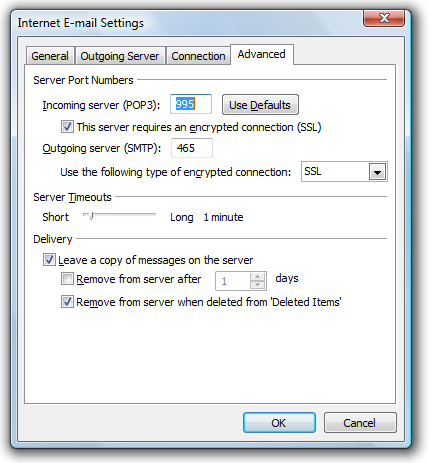Setting up a Google Account in Outlook
I recently switched my email hosting over to a paid Google Account. I toyed with doing this some time ago, but getting a T-Mobile G1 pushed me over the top because it allows me to integrate all my calendar, contacts, and email into something that works seamlessly with Android. I'm not ready to give up Outlook on my desktop just yet, so I also need the pop3 functionality of Gmail integrated into Outlook, along with Contacts and Calendar on my desktop. Google mostly covers the setup process for Outlook in their Configuring other mail clients article, but there are a couple of quirks.
In addition to the basics:
Incoming Mail Server: pop.gmail.com
Outgoing Mail Server: smtp.gmail.com
Account Name: yourname@your_domain.com
Email Address: yourname@your_domain.com
Password: The password you used when you created your Google Accounts email account for your domain.
You also need to click More Settings, followed by the Advanced tab to make the following configuration changes:
Incoming server port: 995
Check box for SSL
Outgoing server port: 465
Use the following type of encrypted connection: SSL
Without properly configuring that last setting you can't send email from Outlook.