How do I Transfer Data to a New iPhone?
"How do I transfer data to a new iPhone from my old iPhone? I just purchased an iPhone 4 and want to transfer data from my iPhone 3G to my iPhone 4. I have hundreds of contacts, a bunch of music, and apps I purchased on my old iPhone. I'd hate to have to start all over."
Apple makes it fairly easy to transfer all your music, settings, contacts, photos, and other data from one iPhone to another iPhone, but they don't make it very obvious how to do it. Following the steps below you should be able to quickly and easily get all your data from your old iPhone to your new iPhone.
There are three parts to the process of moving all your data from an old iPhone to a new iPhone.
Step 1: Make a Backup - The first part requires making a backup of the existing iPhone data. You want to be sure to make a backup because that way you can be sure you get any changes you made since the last time you synced your iPhone with your computer.
Step 2: Transfer Purchases - Part two of the process requires transferring any purchases you made from your old iPhone to iTunes. You want to be sure to do this step so that you copy over any App Store purchases you made directly on your iPhone.
Step 3: Restore to new iPhone - The last step is restoring all your data to your new iPhone. This simply requires disconnecting the old iPhone, connecting the new iPhone, and choosing to Restore from backup of your old iPhone. In addition to moving all your contacts and other data to your iPhone, this should also transfer your settings for syncing photos, music and video from iTunes.
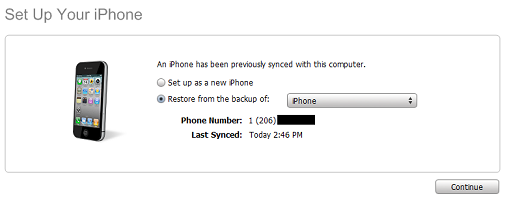
If your music and photo settings don't get updated for some reason, you can manually adjust them to copy files to your new iPhone. The files already on your computer can be easily configured to transfer to your new iPhone.