How can I access my files from another computer?
"Sometimes when I'm traveling I need to get files I left on my office computer. How can I access my files from another computer when I'm remote?"
There are a bunch of different methods for accessing your files on one computer from another computer when you are away from the office. Depending on the IT security policies in your company, you might have to ask the IT team for help in configuring any setup. Microsoft includes something called Remote Desktop in most versions of Windows, but getting it to work requires a number of different technical challenges. I have a separate tutorial on how to use remote desktop, but in this case I'm going to recommend something that should require less configuration.
The current solution I like for remote access is a free service called LogMeIn. One of the key reasons I like LogMeIn is it works on a bunch of different platforms without needing to do complex configuration in each place. You simply download and install LogMeIn, then access your computer remotely from any browser using your free secure account.The service can work to connect to a computer remotely from any other computer with a web browser, which means you don't have to be connecting from a specific computer in order to get access.
As you can see in the screen below, I currently have two computers connected to my LogMeIn account (although only one is turned on). After signing in via the browser, I can connect to either of those computers when they are turned on.
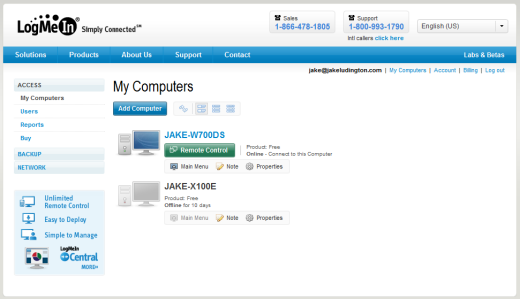
When you need to access your files, there are a couple of ways you can approach getting them to the computer you are currently on. My solution is to use Dropbox on all my computers. When I'm away from my main computer, I simply launch LogMeIn, find the file I need on the remote computer, and copy it in to my Dropbox shared folder. For really small files, I typically sign in to my Gmail account and send the file to myself as an attachment, which then allows me to grab the file on the computer I'm using. Either of these solutions works fairly quickly, which is why I like them. It also comes in handy to use Dropbox for larger files, because you can put the file in the folder, sign off and do something else, then grab the file from Dropbox once it is synced.
LogMeIn does also have a pay version, which is required to share files between two computers, but I haven't found a need for this because I'm using Dropbox to share files between my computers. The one exception to this is Ignition for iPad - I haven't purchased Ignition yet, but I plan on it before my next major trip, because I'm going to attempt to go without a computer.
Great iPad and iPhone support is another thing that makes LogMeIn handy. By using LogMeIn Ignition, you can remotely access your files from an iPad without any tricky configuration.
No matter what remote access solution you choose, there is one catch to the process. The computer you want to access needs to be powered on. If the computer is turned off, you won't have access to files on it.