Transfer Music from Windows Media Player to iTunes
"I just got a new iPod Shuffle. All my music is currently in Windows Media Player, but I can't see it in iTunes. How can I transfer music from Windows Media Player to iTunes?"
If the songs you have in your Windows Media Player library are primarily stored in your My Music folder (or just Music in Windows Vista), you can automatically import everything into iTunes in a few simple steps. If you have music stored in other folders besides the My Music folder, you can repeat the same steps for each folder that has tracks you want to import. Follow the steps below to import your music to iTunes:
After opening iTunes, follow these steps:
1) Click File > Add Folder to Library and choose your My Music folder.
2) If you have files in WMA format, you will be prompted to convert those WMA files to AAC. This is a necessary step if you want those tracks available to play on your iPod Shuffle.
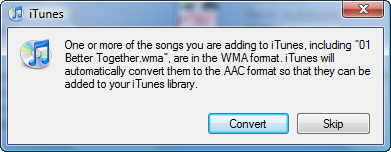
If you have a large music library in WMA format, converting WMA to AAC may take a long time. Plan to do this at a time when you can leave your computer on and walk away to do something else for awhile.
You can also import your WMA files as MP3 instead, which also allows them to work with your iPod, but makes them more portable if you buy something else in the future. You can also use iTunes to import WMA files as MP3, but you need to make a settings change first and follow the steps to Convert WMA to MP3 with iTunes.
Yet another option is to use a separate file coverter to batch convert the WMA files. For instance, you can use freeware app WinFF for converting WMA to MP3.