Locate Missing Photos in Photoshop Album or Organizer
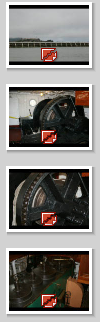 Sherrie writes, "I'm using Adobe Photoshop Album Starter 3.0. This program always opens and stores any photos I access with my PC. I have tons of photos stored through this program and lately when I open the program it will show me the thumbnails of my photos stored, but they look fuzzy, and when I click on one(to enlarge or manipulate it) a small info box appears and says that the file( and then gives me the file name of the photo) is missing. I can't figure out how it's missing if it is showing the thumbnail!. I tried the suggestion on this site, only problem I can't find the file for the photos unless I go through Adobe Photo Shop and it doesn't have the option choices mentioned here. Is their any possible way to recover these lost files or restore them to Adobe?"
Sherrie writes, "I'm using Adobe Photoshop Album Starter 3.0. This program always opens and stores any photos I access with my PC. I have tons of photos stored through this program and lately when I open the program it will show me the thumbnails of my photos stored, but they look fuzzy, and when I click on one(to enlarge or manipulate it) a small info box appears and says that the file( and then gives me the file name of the photo) is missing. I can't figure out how it's missing if it is showing the thumbnail!. I tried the suggestion on this site, only problem I can't find the file for the photos unless I go through Adobe Photo Shop and it doesn't have the option choices mentioned here. Is their any possible way to recover these lost files or restore them to Adobe?"
Adobe's entire line of photo organizers can be confusing. The reason the thumbnail shows up is because Photoshop Album builds a small database of all your photos, storing the thumbnails in the database to make it easier to display them. This database contains every photo tracked by Photoshop Album up to the last time you used the application. The image looks fuzzy because it can't find the real file on your computer, so instead Photoshop Album stretches the thumbnail it stored to the default display size. While that's useful in understanding what's going on, it doesn't help you find you photos, so let's dig deeper and figure out where they went.
Photoshop Album imports your photos into your My Documents\My Pictures\Adobe\ folder with some additional subfolders by default. If you move this photos to another folder, Photoshop Album can no longer find the photos. If you delete the folders from your computer, the photos will also no longer be available in Photoshop Album. And occasionally the Photoshop Album database gets messed up and simply can't find photos even when they are still there.
The first place to start is by verifying where Photoshop Album stores photos it imports from your digital camera. You do this by opening Photoshop Album and choosing Edit > Preferences from the menu. Click on the Camera or Card Reader link on the left and then look for the Save Files In: section on the right. This is the location where Photoshop Album stores your files.
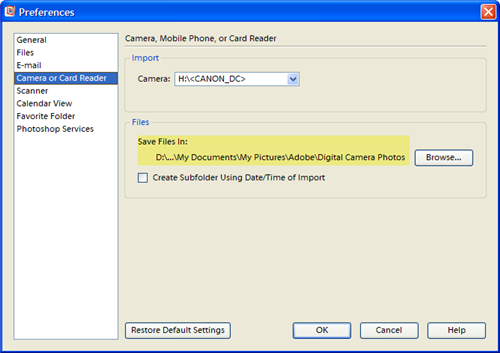
Now that you know the location where the files should be, you need to browse to that location using Windows Explorer to verify the files are indeed still there. Assuming this is a default location in your My Pictures folder, you can do this by clicking Start > My Pictures and then drilling down in the Adobe folder. If you are storing pictures in some other folder, simply browse to whatever that folder happens to be.
Once you verify the photos are still on your computer, you can point Photoshop Album to the missing photos by clicking the Browse button and navigating to the location where the photos are stored.
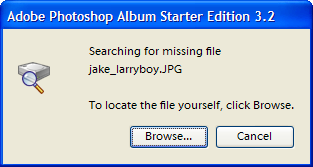
If for some reason you have deleted the folder containing the photos, you may be able to recover them using something like Zero Assumption Image Recovery.