Eliminating Noise from Phone Recordings
Paula writes, "I am doing all of my interviews over the phone. I recorded my first one and couldn�t hear any noise in my headphones but on the playback there are sections of mild to quite loud background fuzz. I have a digital voice recorder called Broadcast Host and a Voice over IP phone line. Anyhow, I was wondering if you might be able to give me some tips on how to remove this fuzz sound?"
The methodology for removing noise from an audio recording varies slightly depending on the software you use, but the principals are very similar. Ideally when you record a phone call or any other recording where you don't have control over variables like background noise and interference induced by things in your environment like clean power lines and clean phone lines, you want to make a noise profile at the beginning of the recording. This is 5-10 seconds of just letting the recording software run while any environmental sounds are recorded.
For a phone call, obviously you need to get the other person on the line before you can record, so the procedure is slightly different. When you set up the call, encourage the caller to use a wired phone connection (not cordless or cellular) if possible. Discourage the use of speaker phone, because it introduces additional noise variables. Once the caller is on the line, ask them to be silent for 5-10 seconds so you can capture the noise profile.
For my noise removal sample, I stood in the room where our dryer was running, for a clear demonstration of unwanted noise. As you will see in my example, the background noise is far too much for a decent casual conversation, but it illustrates this point nicely. Just letting the recording run for about 10 seconds gives me an accurate profile of the background sounds.
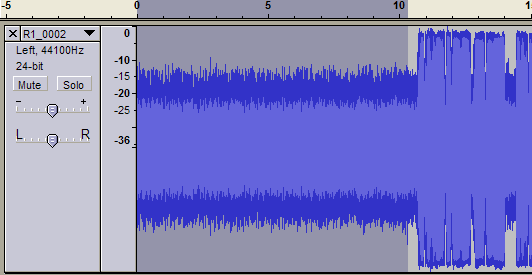
I'm eliminating the noise using the free Audacity audio editor, with built in noise removal. With the recording open in Audacity, I select the seconds of background noise by highlighting them. On the Effects menu choose Noise Removal from the list of available effects.
Click the Get Noise Removal button so the software analyzes the noise in your track.
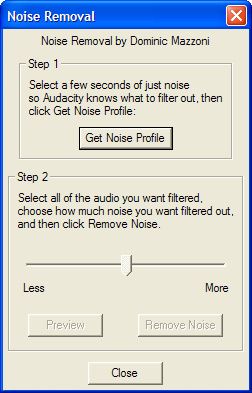
Select the entire track and open Noise Removal from the Effects menu again. Adjust the slider for how much noise you want removed so it's about halfway between the center and the less setting. Click Remove Noise.
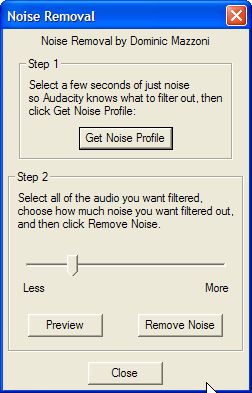
Generally, this gets rid of your noise without distorting the audio you want to keep. If you don't like the way your track sounds after performing these steps, reduce the amount of noise reduction a little more to help preserve the sound you want.
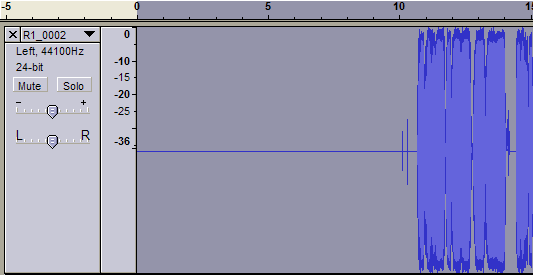
The final track keeps the voice recording, while eliminating background noise.