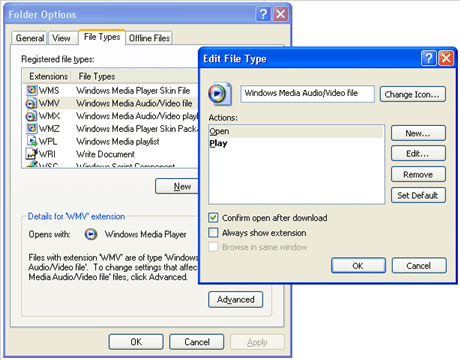Forcing Video and Audio Downloads
Amy asks, Every time I try to download a video file, Windows Media Player automatically opens and starts playing the file. How can I stop this? I want to download the files to my hard drive.
Windows Media Player offers the default behavior of automatically playing audio and video files associated with WMP when you click on a link. You do need to be sure that the file you are hoping to download is truly available for download, as some media files are distinctly optimized to stream only on the hosting server. While you can't be 100% sure, any media file starting with mms:// instead of the more typical http:// is likely a stream only file. There are ways to record audio and video streamed using media servers, but that's outside the scope of downloading. Assuming you are talking about downloading http:// linked files, one solution is to always right-click a link and choose Save target as from the right-click menu. I've mostly programmed my own clicking habits to do this, but I sometimes forget. The other option is to change a few settings in Windows Media Player.
To change the behavior of any media file type, you need to make some adjustments in the folder options. These are accessible from the Windows Explorer menu by selecting Tools > Folder Options or you can access them from the Control Panel > Folder Options. Either way, you need to click on the File Types tab. Scroll through the list of files and select any media files you don't want to automatically playback in Windows Media Player. For instance, choose WMV from the list and click on the Advanced button. Check the box next to Confirm open after download. Now, anytime you click on a link for a WMV file, instead of Windows Media Player launching, you get a prompt to either Open, Save or Cancel. Clicking Open will launch Windows Media Player, but clicking Save gives you the option to download the video to your hard drive. Repeat these steps for any other file types you want downloaded to your drive and you're set.