Portable Media with Plus! Sync & Go
I keep going on about how great the Plus! Digital Media Edition from Microsoft is, particularly because of Photo Story. If my evangelism hasn't brainwashed you into purchasing this add-on, let me give the Pocket PC owners in the audience another reason to cough up the less-than-$20 required to own a genuinely useful collection of apps.
Taking it with you when you go is one of the primary motivations for being a Pocket PC user. Contacts, email, and tasks are all easily synchronized between portable devices and their PC host. Keeping track of music and video content is tricky by comparison because ActiveSync doesn't ship with a built in mechanism for performing media content updates.
Realizing this limitation, Microsoft released Plus! Sync & Go as part of the Plus! Digital Media Edition add-on package. Sync & Go offers a convenient way to transfer Windows Media playlists, individual tracks, and a wide selection of news and entertainment from sites including: MSNBC, Warner Brothers Music, and NPR. Using Sync & Go offers the convenience of schedule-and-forget-it updates, providing automatic synchronization of any content selected as part of Sync & Go, which keeps headline news stories and other frequently changing data fresh.
To use Sync & Go, you need to first acquire the Plus! Digital Media Edition, which is perpetually marked down at Amazon.com. After installing Plus! DME on your desktop, launch Sync & Go by clicking Start, All Programs, Microsoft Plus! Digital Media Edition, Plus! Sync & Go. The configuration wizard launches, guiding you through the initial setup process and preparing an installation of the Pocket PC app to your cradled device.
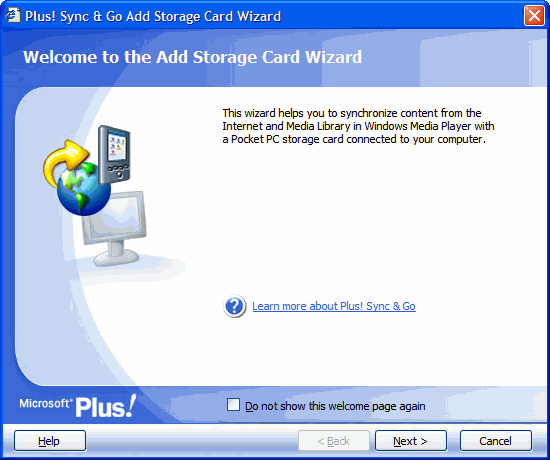
Setting up Sync & Go requires some kind of flash memory card to be inserted in the Pocket PC. The average file size of 128 Kbps audio files is 3.5MB, with video files averaging sizes much larger, making Pocket PC on board memory virtually useless for multimedia. Instead, Sync & Go keeps track of content on up to 6 storage cards of any size, offering the potential for managing large libraries of media.
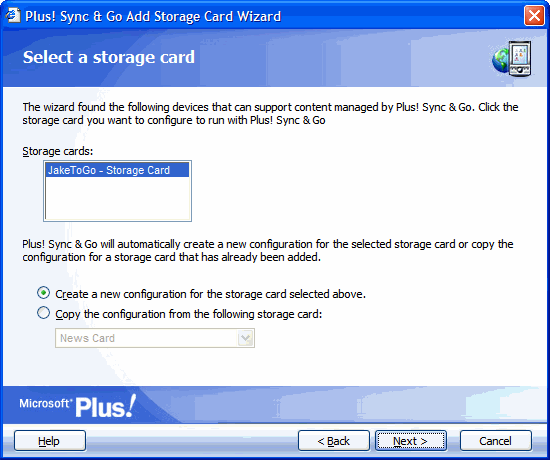
During the initial configuration process, Sync & Go offers a selection of content to be transferred to the flash card on the Pocket PC. Sample content from the Internet is the first option, with a wide range of headline news features, short video clips and audio recordings to add as part of the updatable content for the device. Up to 6 of these samples may be added during the install process.
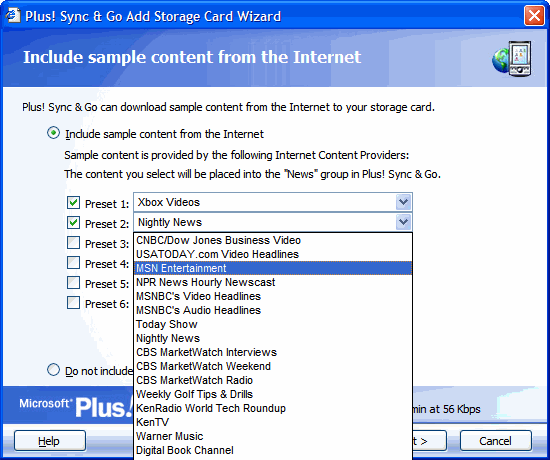
If none of the sample content appeals to your refined tastes, skip the Internet content selections and move on to your own library.
Following the Internet content list, Sync & Go configures up to 6 playlists installed as presets in the Sync & Go player. Sync & Go pre-fills the selection of available playlists by locating all playlists currently available in Windows Media Player, including WM Player generated playlists like Favorites and Fresh Tracks, as well as your own custom playlists.
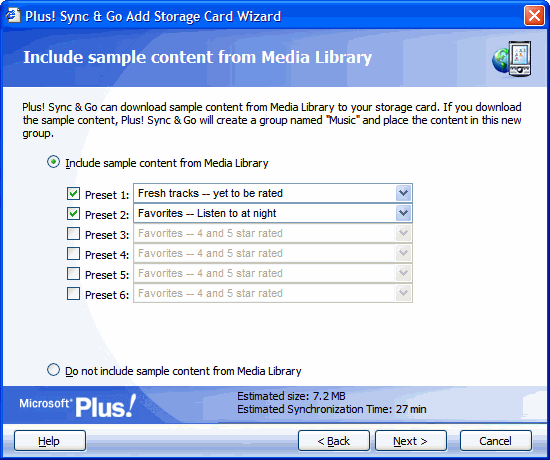
The final screen in the initial configuration wizard allows you to rename the card to something more meaningful than the default 'YourPocketPCName - Storage Card'. If you plan to use multiple storage cards, changing this name is highly recommended. Sync & Go names every card the same thing by default, which makes figuring out which card is currently installed a challenge. Sync & Go does provide a small visual queue, graying out any card not currently installed in the application window. When all initial selections are complete, Sync & Go installs the Pocket PC client application and synchronizes content from the desktop to the storage card. When the next storage card is added to Sync & Go, software installation on the Pocket PC is skipped.
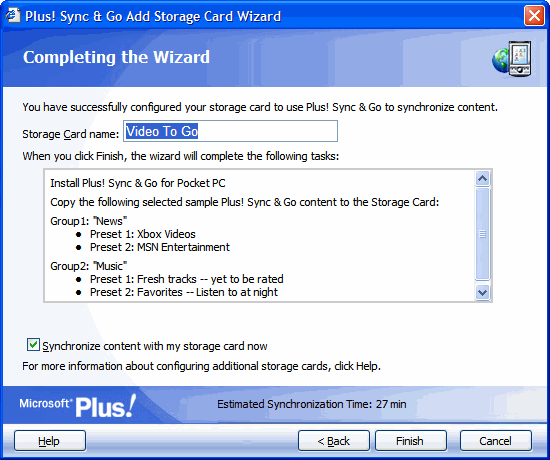
With the initial synchronization complete, no further configuration is required. By default, Sync & Go automatically checks for new content and syncs with the Pocket PC each time it is cradled. Depending on which Internet content you selected during setup, new content may be available hourly, daily, or weekly. Windows Media playlists change based on your desktop listening habits.
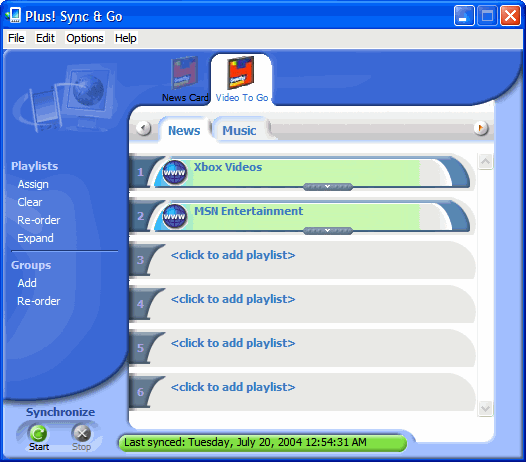
From the desktop interface, choosing File, Properties lets you customize when synchronization takes place and what percentage of a storage card gets used for Sync & Go content. Sync & Go assumes all available space on a storage card will be used for multimedia content. To preserve the space for other data, adjust the slider down to the desired level of space consumption. A minimum of 10% of available free space is required for Sync & Go content. Storage Card usage is configurable on a per card basis, so one card may use all available space for Sync & Go, while a second card may limit Sync & Go space to 25%. The properties page for each card also exposes the ability to rename a card if the original name is no longer relevant.
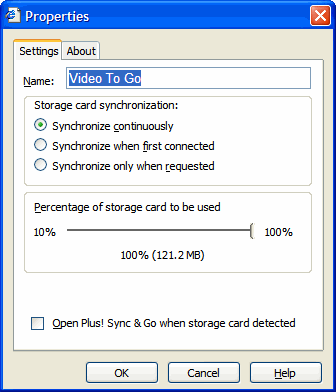
Sync & Go organizes content by groups. Instead of copying specific audio or video files from the desktop to a storage card manually using Windows Explorer, Sync & Go uses groups to keep content conveniently organized and up to date on each of the storage cards associated with the application. The initial setup process creates two groups: News and Music. During the initial setup, content from the Internet is classified as News, content from desktop playlists is classified as Music.
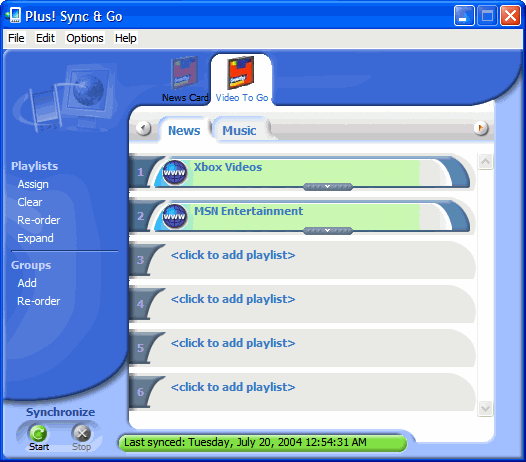
Create new groups to reorganize content into meaningful categories. Each group contains up to 6 preset content items, either from the list of online content partners or from playlists on the host PC. To add a new group, click Add under Groups in the left navigation of the main application window. To remove a group from the list, right-click the group name and choose delete from the menu. Up to 5 groups are configurable for each storage card.
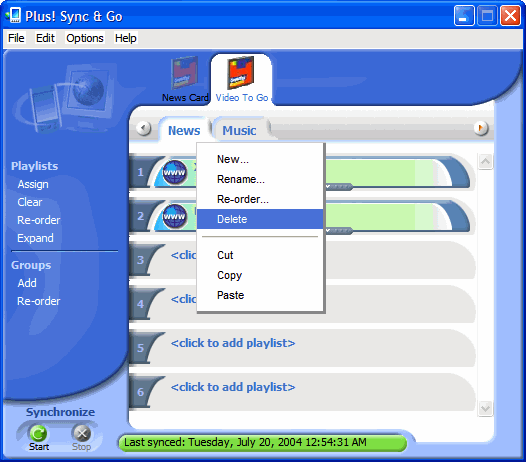
Content in Sync & Go groups is sequentially organized into the six available presets. To add a new playlist or Internet content subscription, click an open preset and step through the Select Content wizard.
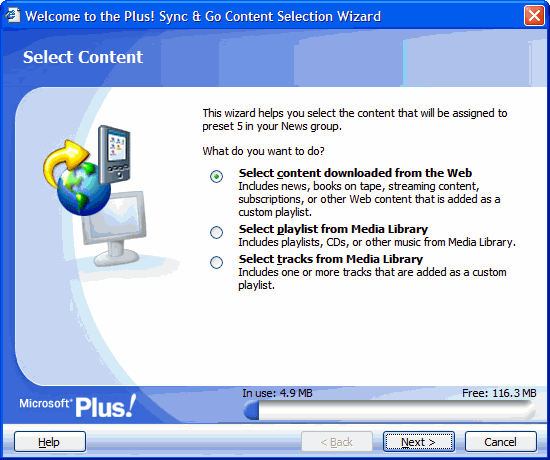
To remove a playlist from a preset, highlight the preset and tap the delete key on the keyboard. Presets may be reorganized by right-clicking any of the six presets and choosing Re-order from the menu.
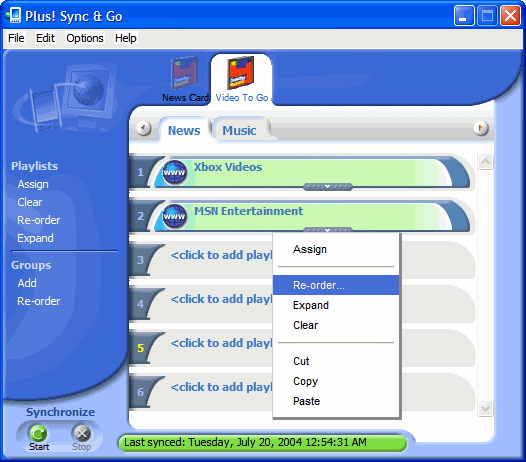
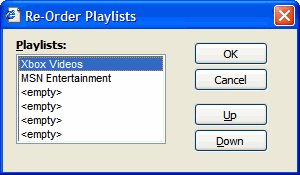
To move a playlist from its current group, right-click the preset location, choose cut, select the new group where the playlist will be moved to, then right-click and paste the playlist in the appropriate preset within the new group.
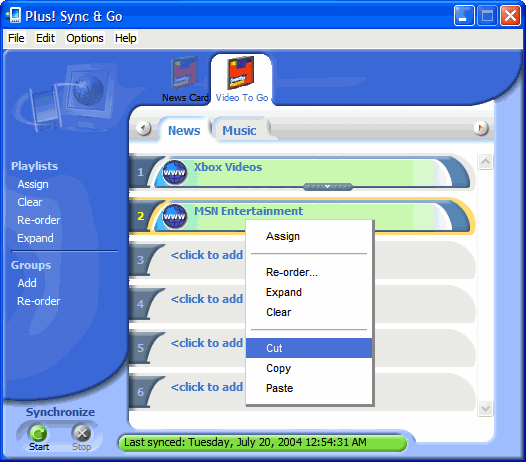
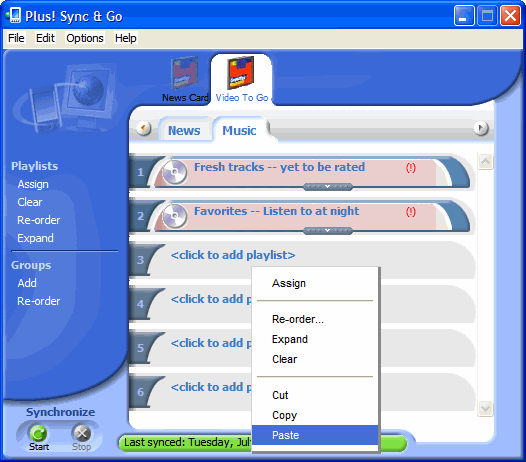
Only a few things fall short of making this application the perfect solution for managing portable media. Future support for synchronization of photos is a must in order to fully integrate the multimedia experience. Direct integration with the Pocket PC edition of Windows Media Player makes more sense than having a separate Sync & Go player for Pocket PC. And an improved selection of content options could go a long way toward making this a must have application for every Pocket PC user.