Streaming Music to Your Pocket PC Using Windows Media Encoder
An anonymous reader asks, "Is there a way I can broadcast music on my computer to my Pocket PC? I frequently lounge on my patio and would love a way to listen to music without needing to download the songs I want before I get outside."
Based on the question, I'm assuming this particular reader has a wireless home network. Without wireless, there isn't a practical way to broadcast anything to a remote location on the premises of your homestead.
Microsoft provides a reasonably simple solution for broadcasting audio and video across a home network using the free Windows Media Encoder. The initial setup requires a few steps, but you should be listening to music on the patio in a matter of minutes.
Get started by downloading Windows Media Encoder. Assuming the Pocket PC used for playback is running Pocket PC 2003, select Windows Media Encoder 9 Series as the version to install. Encoder requires either Windows 2000 or XP for installation. The WM Encoder 9 download is around 9MB in size. For Pocket PC 2002, WM Encoder 7.1 is required.
Once the download completes, install Windows Media Encoder 9, accepting the defaults prompted by the installer. With the install complete, launch Encoder by clicking Start, All Programs, Windows Media, Windows Media Encoder.
The New Session window appears offering several wizard choices. Select Broadcast a live event and click OK.
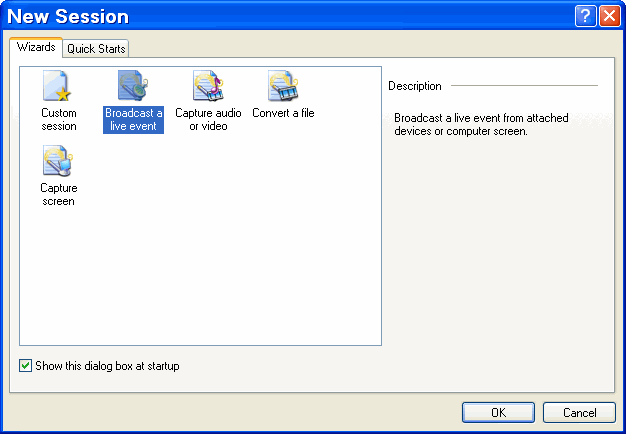
Audio and Video device options are the first thing to configure in setting up a broadcast. Since we are only concerned with audio, uncheck the box next to video. WM Encoder uses the default sound card on your system automatically, but does not configure the record settings. Click the Configure button next to the Audio dropdown menu.
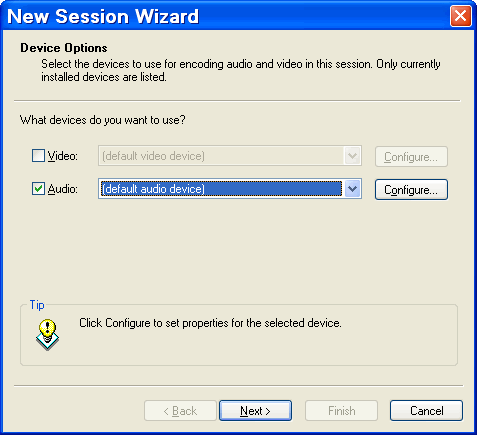
Check the box next to Enable below the Pin Line Input Mix heading. Choose Stereo Mix or Mixer from the drop down list. This list varies depending on the sound card, but most sound cards offer an option to encode what the computer is currently playing, designated by something relating to the software mixer.
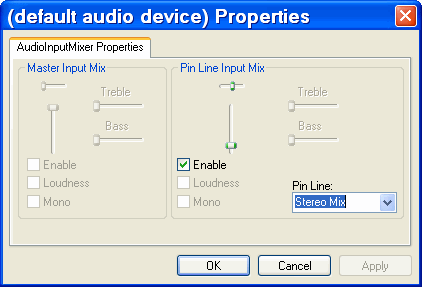
The next thing to configure is Broadcast Method. This tells WM Encoder whether the broadcast is being sent to a Windows Media server or broadcast locally by your computer. Unless you have a media server on your home network, the second option is the one to choose.
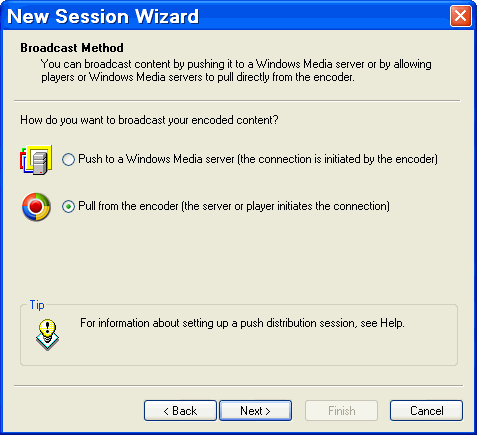
Next the Encoder sets the broadcast port for the stream. By default the port number used by Encoder is 8080, but you could technically choose almost any number by clicking the Find Free Port button. Think of ports on a computer as being similar to extensions in a corporate phone network. Dialing the main company phone number gets you to the front desk, just like typing in a computer's IP address (in the example below http://192.168.0.9) gets you to the index page of whatever Website might be on the computer. Adding a colon followed by a port designation to the end of the IP address tells the computer you are looking only for information available at a very specific location, just like dialing a direct phone extension connects a specific employee. Port 8080 is commonly used for streaming because Website traffic is delivered to your computer on port 80, making 8080 easy to remember for techies. Notice WM Encoder supplies the broadcast URL below the port selection. These URLs are used to connect to the broadcast from the Pocket PC (or any computer on your home network). Click Next after deciding on a port, making note of the broadcast URL.
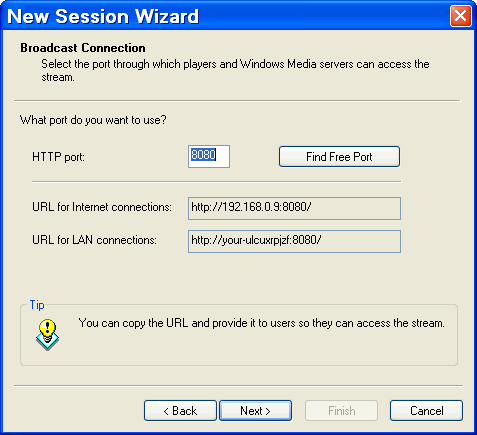
After selecting the port, it's time to decide on a broadcast quality level. Unless your home wireless network is used heavily by other family members, broadcasting audio should use very little of the available bandwidth. Choose CD quality audio (CBR) as a starting point. Feel free to try several different settings to determine what sounds best for your needs. In my experience, the FM quality audio sounds over compressed and anything higher than the 70 Kbps of CD quality audio isn't distinguishably better on a Pocket PC. Click Next after making a selection.

The next screen offers to Archive a copy of the broadcast to a file on the computer. This is useful if you are broadcasting original content (like your own computer help call-in show), but isn't necessary when playing files from your music library. Leave the box unchecked and click Next.
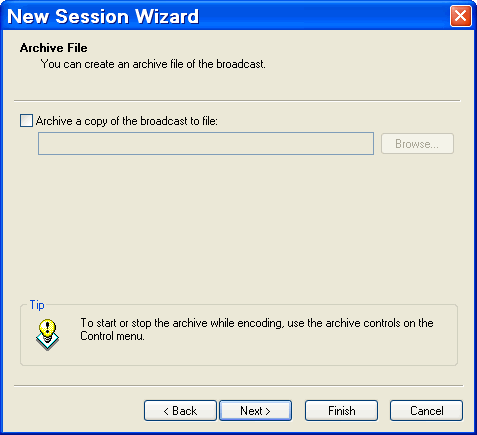
Details about the broadcast are entirely optional. WM Encoder offers metadata fields to provide information about the broadcast. This is useful for broadcasting original content to the Internet, but unnecessary for streaming music to your Pocket PC. Fill in the information or leave it blank, and then click Next.
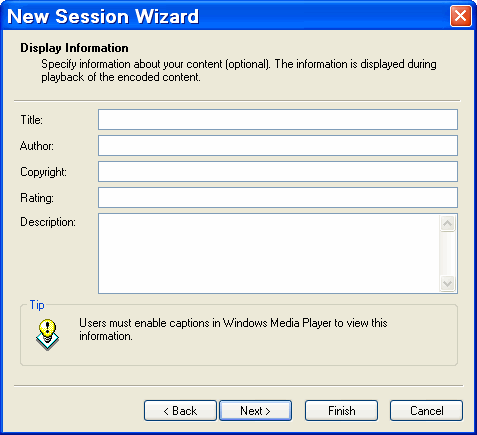
Check the box next to Begin broadcasting when I click Finish. Click Finish.
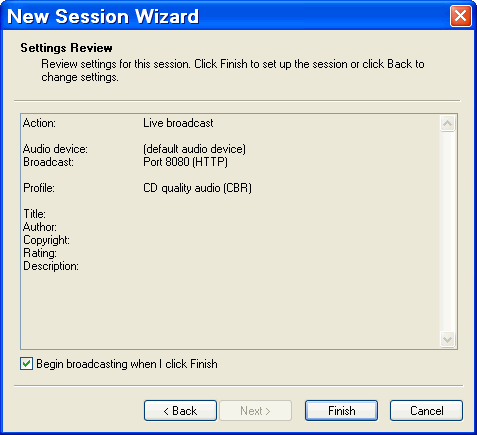
The first time you setup a broadcast, Windows Media Encoder warns that any IP address on your network has access to the content of the broadcast. For purposes of this particular broadcast, having no restrictions is probably a good thing. With the broadcast wide open, you can connect to the stream via your Pocket PC, or any other computer on the home network.
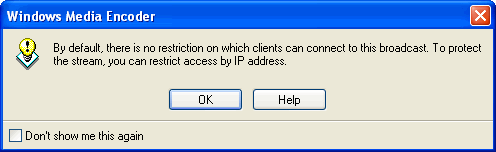
Encoder is broadcasting, but we aren't playing anything for it to encode yet. Open Windows Media Player on your computer and choose the album or playlist you want to hear.
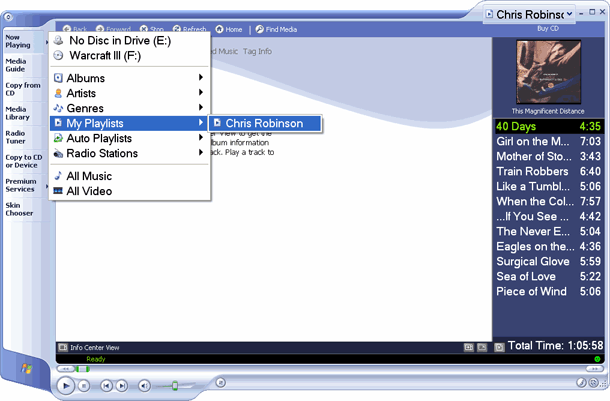
Switch back to WM Encoder again and check the audio levels on the VU meter on the left side of the screen. If the color bars are maxed out in the red zone, your audio will sound distorted. Open the mixer on the PC and adjust the volume until the meter settings are consistently green with periodic jumps into yellow and red territory.
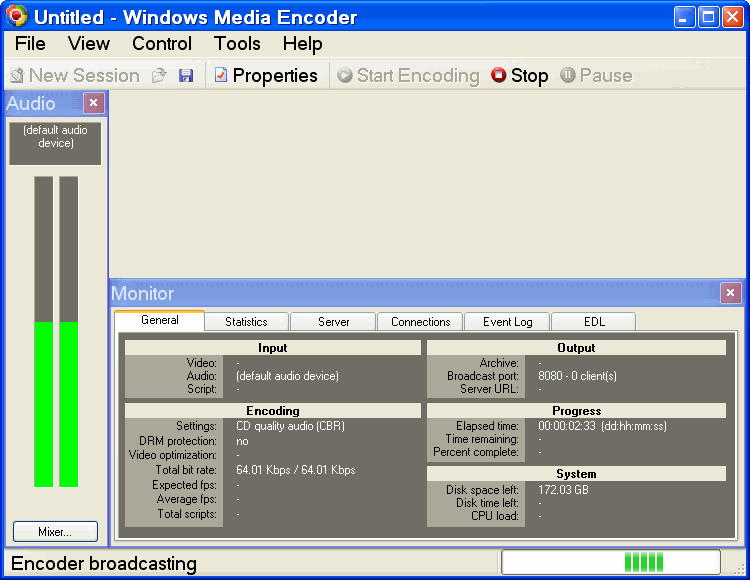
Now it's time to make the connection on the Pocket PC. Open Windows Media Player on the Pocket PC, tap Tools, and then tap Open URL. Enter the Web address of the stream as it was listed in the Encoder. Click OK. After a few seconds of buffering, your Pocket PC should be playing the same songs as your PC.
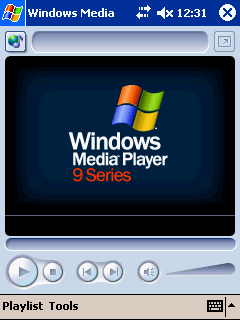
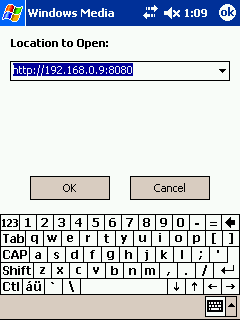
To get more creative with this broadcasting stuff, try streaming video instead. If your computer has a TV tuner card, streaming live television should be an option. If audio suits your needs, build a custom playlist with voice recordings reminding you to turn over so you don't get sunburned while soaking up rays on the veranda.