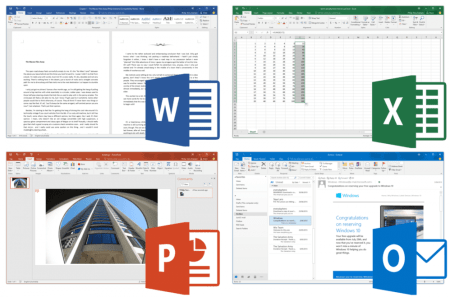In a recent discussion about options for sharing movies as Flash FLV or SWF format files, we were trying to find the most cost effective way to convert files for Mac OS X. I wrote about my favorite method for converting movies to Flash for Windows earlier. If you want really easy, YouTube is likely the best way to get the job done. Create an account, step through their wizard and your movie is online in fairly short order. At the same time, image quality is suspect and you get no control over parameters. YouTube also maintains control over where the file is hosted. If you want to host Flash movies on your own server, you need to convert them on your Mac and upload them yourself. FFMPEGX recently added support for converting most movie formats to FLV files. The following is a tutorial to step you through the process.
Download FFMPEGX
You also need to download some individual file dependencies from the two locations listed below. FFMPEGX prompts you to install them after launching the application (be sure to right-click:
This adds both playback preview functionality and the ability to work with MPEG-2 video.
After installation, locate the video you want to convert and drag it into the source format section of the FFMPEGX interface. Choose FLV from the dropdown menu in the Target Format section.

By default, FFMPEGX converts all flash movies to 320×240 at 12fps and 200 kbps bitrate. 12fps is a bit jumpy for full motion video. If bandwidth is a serious concern, stick with the default, otherwise switch this to a framerate matching the original content by clicking the Video tab and changing Framerate in Video Parameters.

Audio defaults to MP3 at 56 kbps. If the sound quality for this setting isn’t acceptable, click the Audio tab and choose a higher Audio bitrate. In most cases 96 kbps will be more than adequate, but play around with audio settings to find what sounds good to your ears.

Once all settings are configured, hit the Encode button. FLV files don’t playback natively on Mac OS X, but you can preview the final file using a video player like VLC media player.
Upload the FLV to your server using your favorite upload app or by using the upload feature of your blog software.
One thing using FFMPEGX doesn’t provide is a built-in solution for streaming your FLV files. You need to upload a Flash video player solution to your site. Joroen Wijering created one used in many places around the Web, which may be downloaded from his site.
After unzipping the file, upload the flvplayer.swf file to your server and then paste code similar to what I show below into anyplace you want to show your movie, replacing /movies/flvplayer.swf with the location you uploaded the flvplayer.swf file and replace file=movies/sparky.flv with the location of your actual .flv file.
/movies/flvplayer.swf?file=/movies/sparky.flv
Note: After several different attempts, I was unsuccessful in converting .MPG files created by Sony digital still cameras directly to FLV using FFMPEGX. By converting the files first to AVI and then converting the AVI to FLV, I ended up with a usable FLV file.