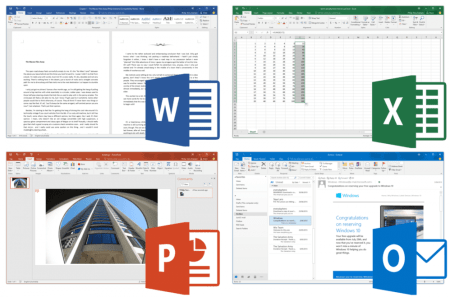Richie asks, “How do I convert RealPlayer files to whatever so I can put them on a disc to view on my DVD player?”
There are several ways to go from RealMedia files like RM and RMVB to DVD. The way to get the best looking DVDs is to first convert the RMVB files to AVI and then use a DVD authoring software tool like Nero Vision or MyDVD to add the AVI file to a disk. If you have Windows Vista, you can also use the DVD Maker app included in Vista Home Premium and Vista Ultimate. The MPEG-2 encoders in any of those tools are better than what you might find in free DVD authoring software. If you’re simply looking for a fast solution for converting RMVB to a DVD playable on your set top DVD player, there are faster methods using a free DVD converter.
RealPlayer Plus, which is available as a standalone download from Real.com or as part of the SuperPass trial package, includes RMVB DVD burning for movies up to 120 minutes in length. If you prefer a free solution, follow the steps below.
Required Software
SoThink Movie DVD Maker
Either RealPlayer or Real Alternative
Your favorite DVD burner, like Nero, MyDVD, Roxio Media Creator, etc.
Creating DVD Ready Files
Open SoThink Movie DVD Maker and Add the file you want to burn to DVD to your project. The first time you use the application, you need to setup whether your DVD will be NTSC or PAL by clicking the Options button and choosing the appropriate option for your region. For North America, this is almost always NTSC.

Click Next to configure the burn options. Depending on the size of the file you create, the software occasionally will not burn your movie even if it looks like it should fit. I found the best solution for avoiding this potential headache is to use SoThink to author the DVD-ready files and then burn the DVD with some other software application. Check the box to store the DVD to a folder.

If you get an error message like the one below, click No until the application starts converting your RMVB file for burning to DVD.

When the conversion process completes, close SoThink Movie DVD Maker and open your favorite DVD burning application. I’ll step through this part of the process with Nero below.
From the main screen of Nero Express, choose Data DVD from the options.

Click the Add button and add both the Audio_TS and Video_TS folders from the location you had SoThink Movie DVD Maker create the files.

Click Next, label your DVD and click Burn after inserting a blank DVD in your DVD burner. When finished, your DVD should play in your set top DVD player.